Installing Skippership on your Wix website is quick and easy. By the end of this guide, you'll have Skippership tracking code added to your website and can start recording visitor sessions to understand how users interact with your pages.
Copy your tracking code
Go to your Skippership Dashboard and copy your tracking code from your Website setting by clicking on the gear icon:
![]()
<!-- Skippership Tracking Script - Start -->
<script defer src="https://tracker.skippership.com/tracker/YOUR_TRACKER_ID"></script>
<!-- Skippership Tracking Script - End -->
Important: Make sure to replace YOUR_TRACKER_ID with your actual tracker ID from your Skippership dashboard.
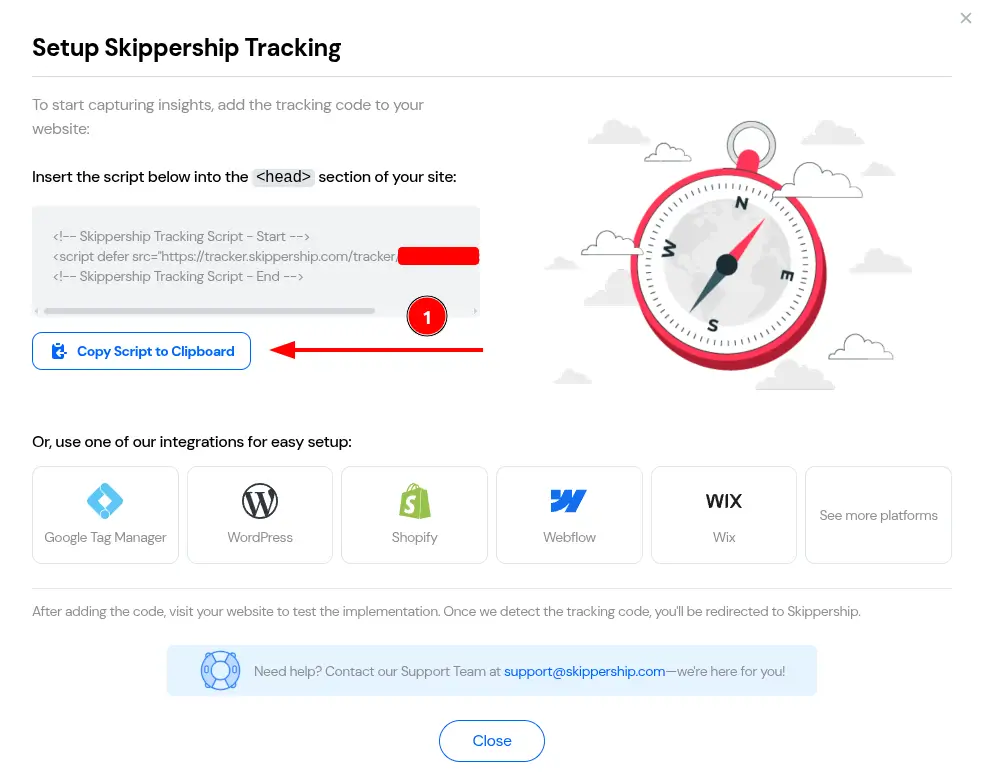
You'll paste this code into your Wix website in the next steps.
Access Wix Settings and Custom Code
Log in to your Wix Dashboard and navigate to your website. From the main dashboard, scroll down and click on the Settings link to access your website settings.
On the Settings page, scroll down to the Developer & Integrations section at the bottom. Here you'll find the Custom Code option. Click on it to access the custom code management interface.
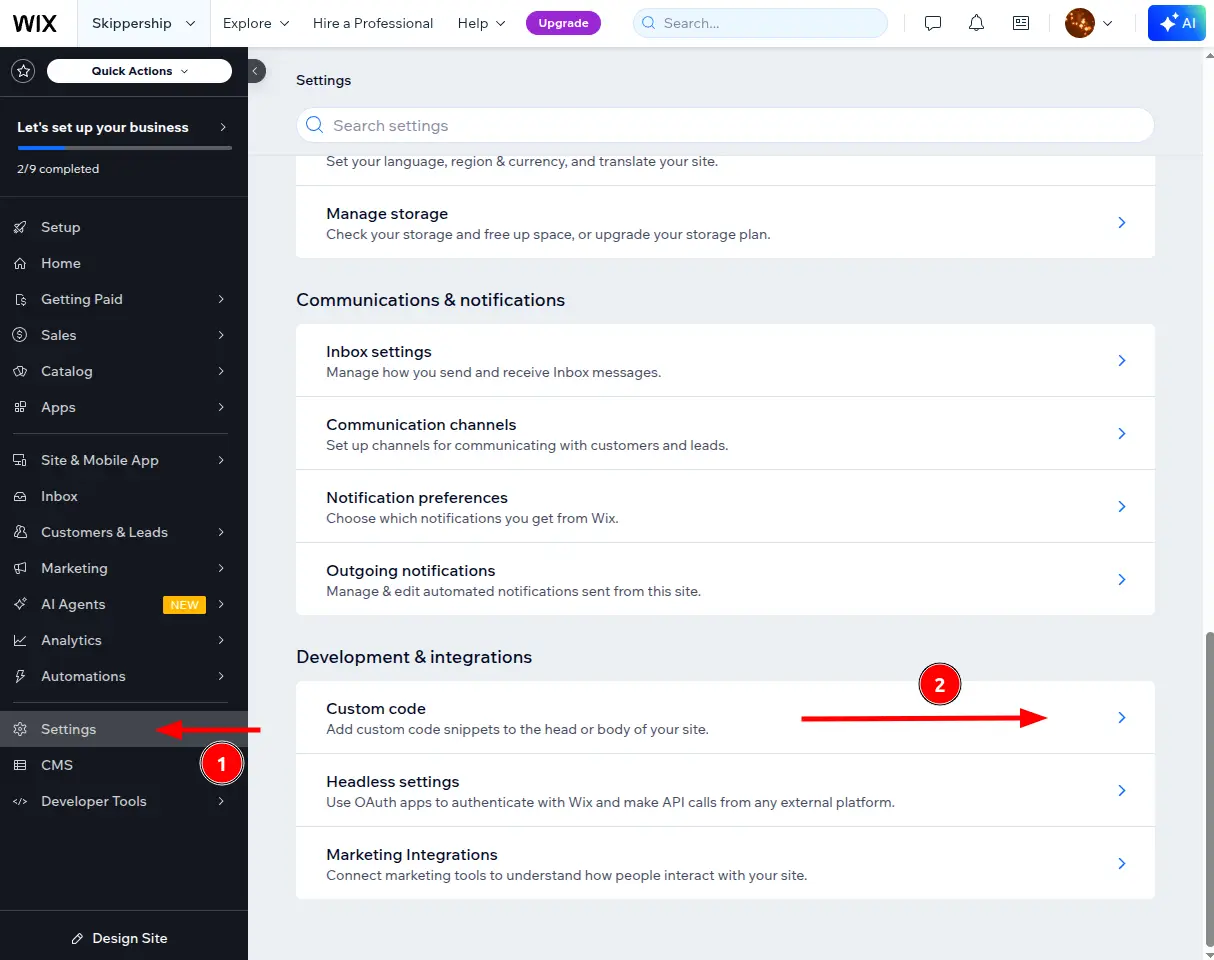
This is where you'll add your Skippership tracking script to your website.
Add your tracking code
In the Custom Code section, you'll see different placement options. Click on Add Code under the Head section to add your tracking script to the website's head section.
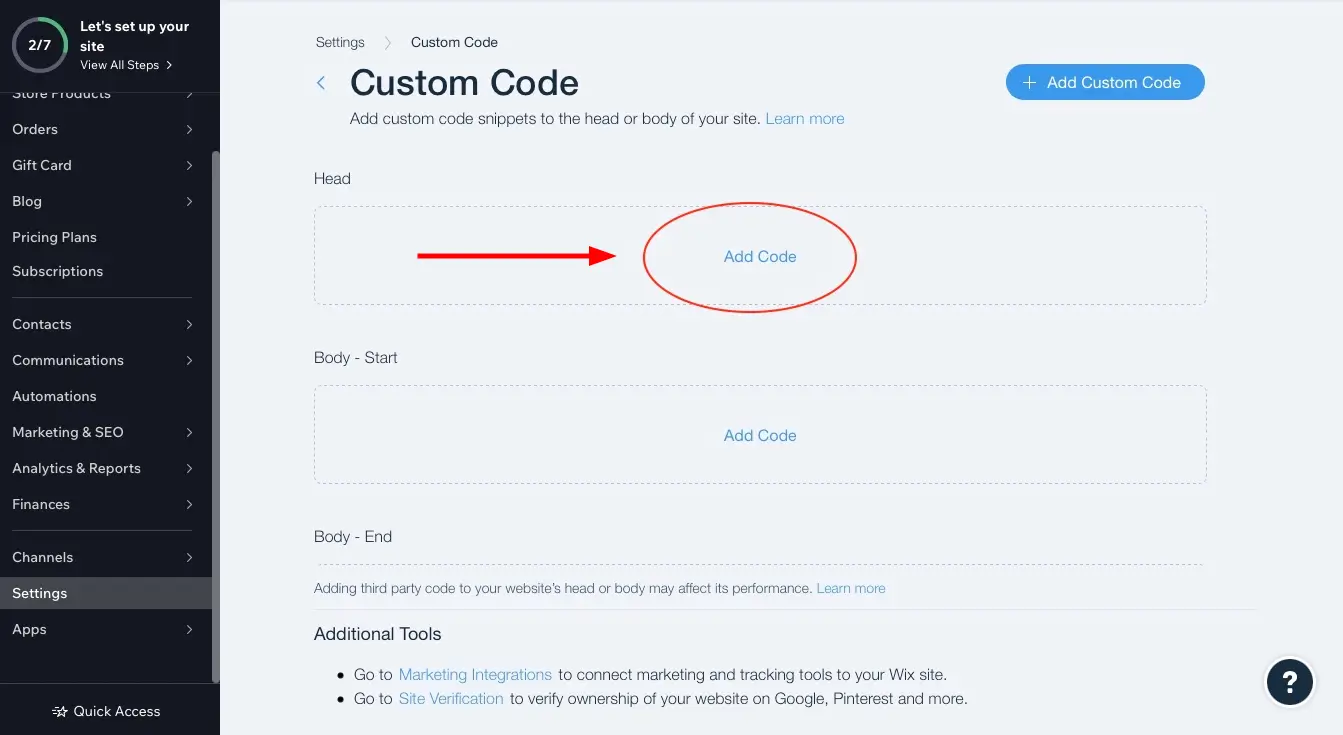
This ensures the tracking code loads on every page of your website.
Configure your tracking code
In the code editor that opens, paste your Skippership tracking code. Give it a descriptive name like "Skippership Tracker" and configure the following settings:
- Apply to: All pages
- Load code: Once
- Place code in: Head
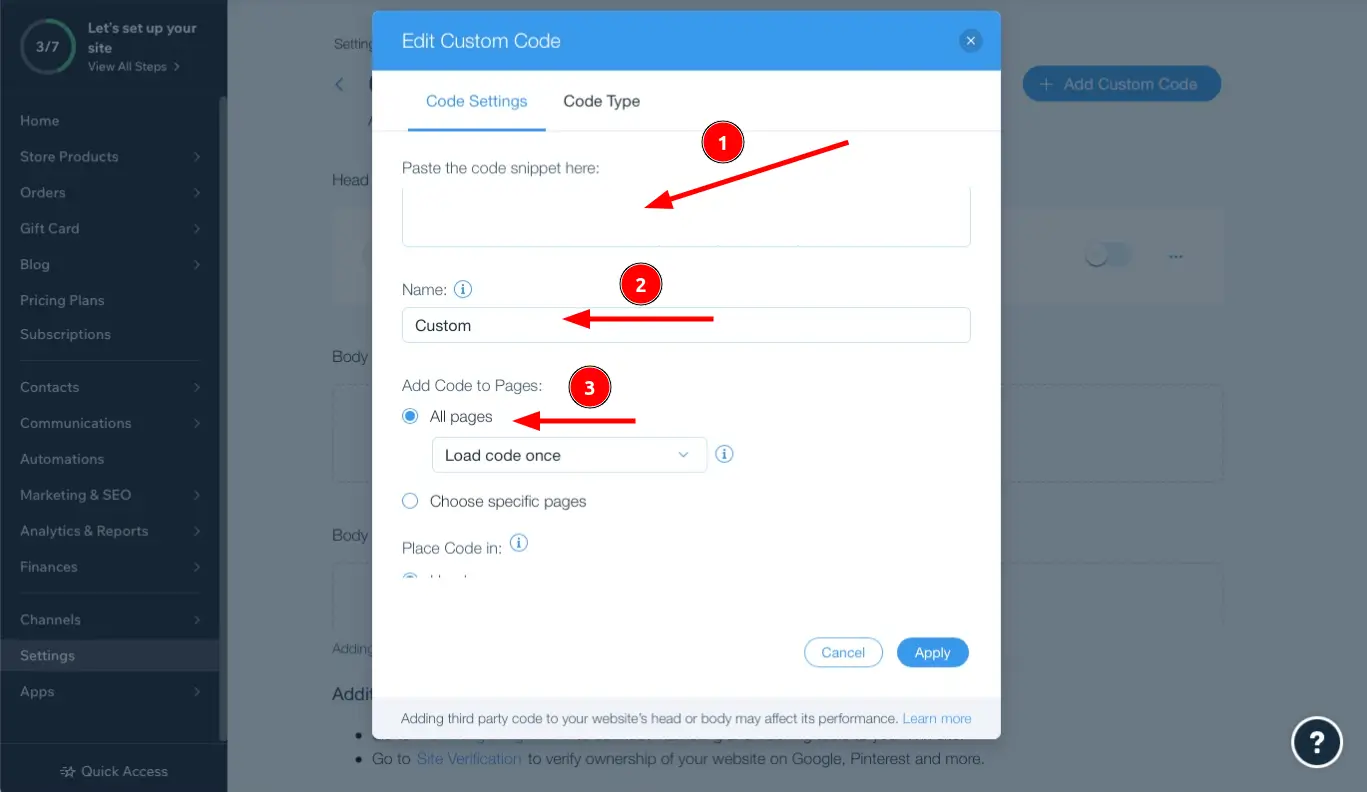
<!-- Skippership Tracking Script - Start -->
<script defer src="https://tracker.skippership.com/tracker/YOUR_TRACKER_ID"></script>
<!-- Skippership Tracking Script - End -->
Important: Make sure to replace YOUR_TRACKER_ID with your actual tracker ID from your Skippership dashboard.
Save and enable your code
After pasting your code and configuring the settings, click Apply to save your changes. Make sure to enable the custom code snippet by turning on the toggle button for your Skippership tracker.
Your tracking code is now live on your Wix website and will start collecting data immediately.
Verify the installation
Go back to your Skippership Dashboard, open the Recordings section, and visit your Wix website.
If everything's set up correctly, you'll start seeing your first visitor sessions appear within a few minutes.
You can also check if the script is loading by opening your browser's developer tools (F12) and looking for the Skippership script in the Network tab.
You're done!
That's it! Skippership is now successfully installed on your Wix website.
You can start analyzing visitor behavior, track user interactions, and optimize your website experience with real session replay.
Pro tip: Consider setting up conversion tracking to see how visitors move through your website from landing pages to key actions.
Important Note About Data Privacy
Privacy and Security:
Skippership is designed with privacy in mind. We do not record sensitive information like passwords, credit card details, or personal data. All recordings are anonymized and used solely for website optimization purposes.