Follow these steps to install the Skippership Tracking Code on your BigCommerce store using the built-in Script Manager.
Copy your tracking code
Go to your Skippership Dashboard and copy your tracking code from your Website setting by clicking on the gear icon:
![]()
<!-- Skippership Tracking Script - Start -->
<script defer src="https://tracker.skippership.com/tracker/YOUR_TRACKER_ID"></script>
<!-- Skippership Tracking Script - End -->
Important: Make sure to replace YOUR_TRACKER_ID with your actual tracker ID from your Skippership dashboard.
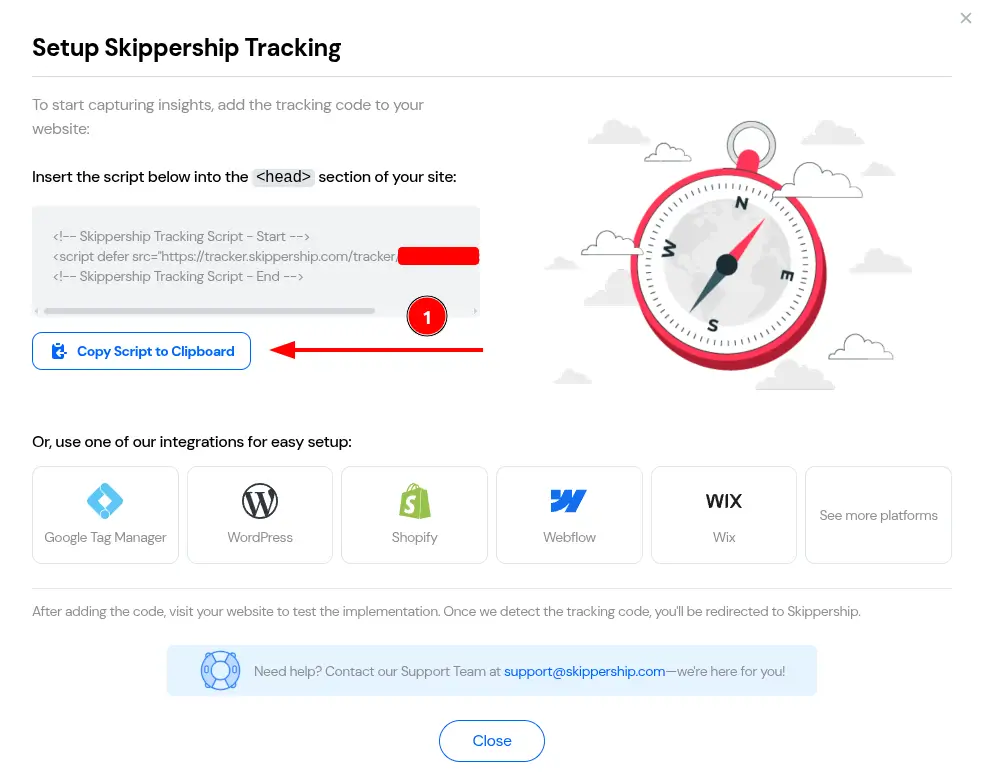
You'll paste this code into your Bigcommerce website in the next steps.
Open Storefront and go to Script Manager
On your BigCommerce dashboard, click Storefront, then click Script Manager.
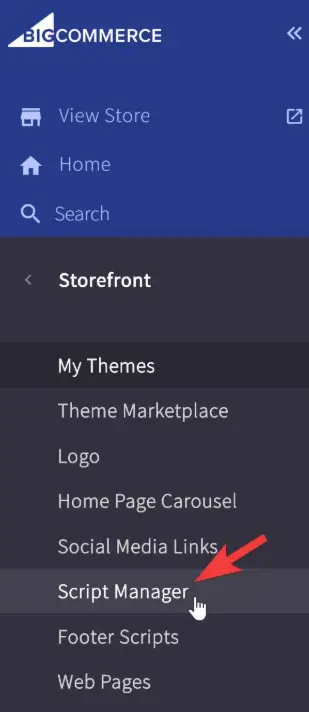
Create a new script
Click Create a Script.

Insert your tracking code and configure settings
Paste your Skippership Tracking Code into the script contents and configure the fields as follows:
- Name: Any name (e.g., Skippership Tracker)
- Description: Optional
- Location on page: Head
- Select pages where script will be added: Choose as needed; All pages is recommended for best results
- Script type: Script
<!-- Skippership Tracking Script - Start -->
<script defer src="https://tracker.skippership.com/tracker/YOUR_TRACKER_ID"></script>
<!-- Skippership Tracking Script - End -->

Save
Click Save.
Verify the installation
Go back to your Skippership Dashboard, open the Session Replay section, and visit your BigCommerce store. If everything's set up correctly, you'll start seeing your first visitor sessions appear within a few minutes.
Important Note About Data Privacy
Privacy and Security:
Skippership is designed with privacy in mind. We do not record sensitive information like passwords, credit card details, or personal data. All recordings are anonymized and used solely for website optimization purposes.