Follow these steps to add the Skippership Tracking Code to the <head> of your PrestaShop store. The instructions work for PrestaShop 1.7 and 8, and do not require images.
Copy your tracking code
Go to your Skippership Dashboard and copy your tracking code from your Website setting by clicking on the gear icon:
![]()
<!-- Skippership Tracking Script - Start -->
<script defer src="https://tracker.skippership.com/tracker/YOUR_TRACKER_ID"></script>
<!-- Skippership Tracking Script - End -->
Important: Make sure to replace YOUR_TRACKER_ID with your actual tracker ID from your Skippership dashboard.
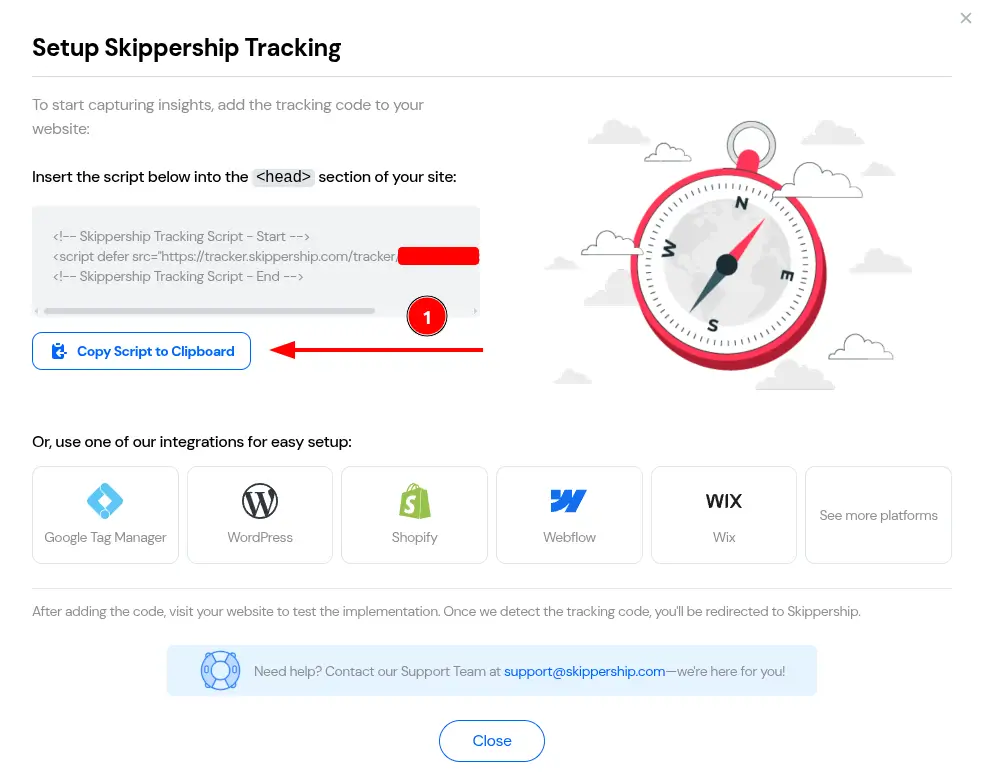
You'll paste this code into your Prestashop website in the next steps.
Method A: Edit the theme head template (recommended for developers)
Open your theme folder
Connect via FTP/File Manager and open your active theme folder: themes/your_theme/
Open the head template
Edit the head template at: themes/your_theme/templates/_partials/head.tpl
Paste the Skippership script
Add the script just before the closing </head> tag.
Save changes
Save the file on your server.
Clear PrestaShop cache
In Back Office, go to Advanced Parameters → Performance and click Clear cache to apply changes.
Notes
- Use a child theme to keep changes safe from theme updates.
- In PrestaShop 1.7 and 8,
_partials/head.tplrenders the<head>section.
Method B: Use a module to inject code into <head> (no file edits)
Install a suitable module
In Back Office, go to Modules → Module Manager and install a module that can add custom code to the header (e.g., a "Custom code/HTML" or "Header & Footer scripts" module from Addons).
Choose the header position
In the module settings, select the header location/hook (usually the displayHeader hook or an explicit "Head" position).
Add the Skippership script
Paste the Skippership script and set it to load on All pages.
Save and clear cache
Save the configuration, then clear cache from Advanced Parameters → Performance if needed.
Developer tip
If you build your own module, output the script in the hookDisplayHeader method.
Verify the installation
Verify the installation
Open your store frontend in a new tab, then return to Skippership Dashboard → Session Replay. Browse a few pages; sessions should appear within a few minutes.
Privacy Note
Privacy and Security:
Skippership ignores sensitive fields by design and does not record passwords or payment details. Recordings are anonymized and used only for site optimization.