Installing Skippership on your Squarespace website is quick and easy. By the end of this guide, you'll have Skippership tracking code added to your website and can start recording visitor sessions to understand how users interact with your pages.
Copy your tracking code
Go to your Skippership Dashboard and copy your tracking code from your Website setting by clicking on the gear icon:
![]()
<!-- Skippership Tracking Script - Start -->
<script defer src="https://tracker.skippership.com/tracker/YOUR_TRACKER_ID"></script>
<!-- Skippership Tracking Script - End -->
Important: Make sure to replace YOUR_TRACKER_ID with your actual tracker ID from your Skippership dashboard.
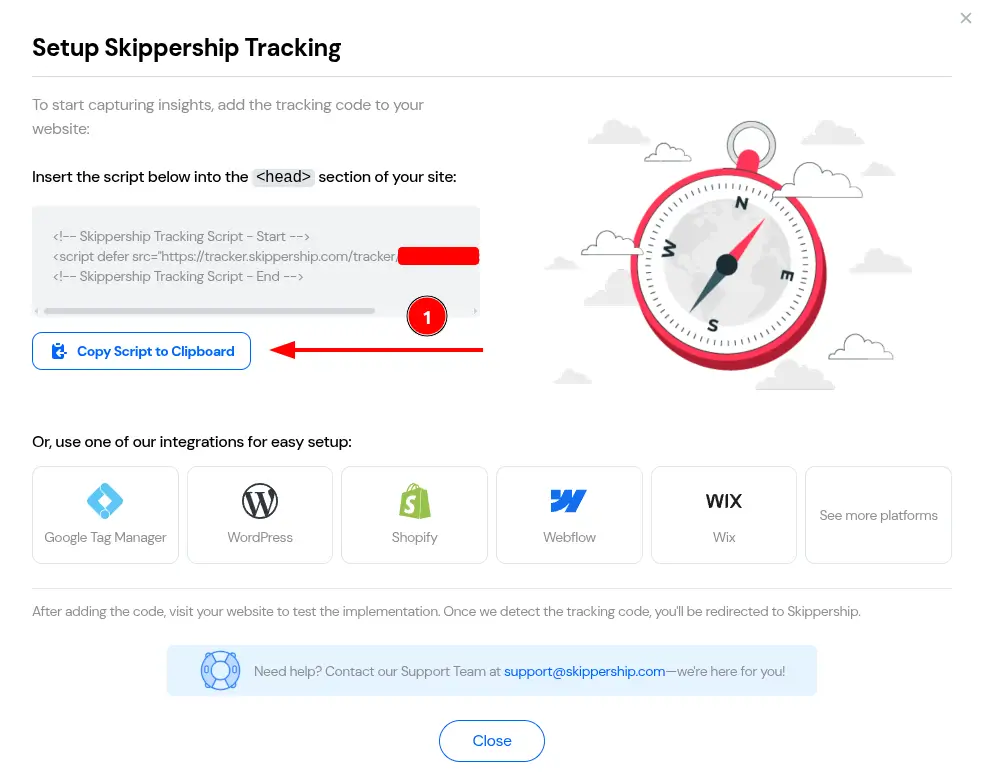
You'll paste this code into your Squarespace website in the next steps.
Navigate to Pages
Log in to your Squarespace Dashboard and navigate to your website. From the main dashboard, click on Website in the left sidebar, then click on Pages.
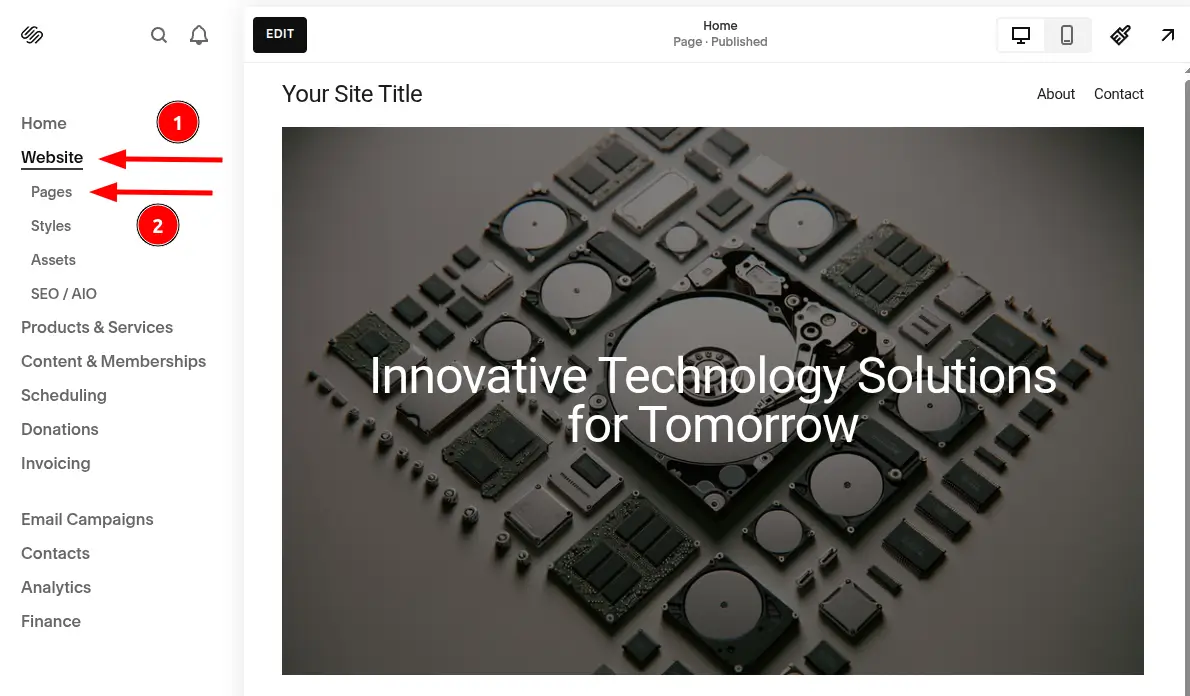
This will take you to the Pages section where you can access the Code Injection feature.
Access Code Injection
In the Pages section, look for the Custom Code section in the left sidebar, then select Code Injection to access the code injection interface.
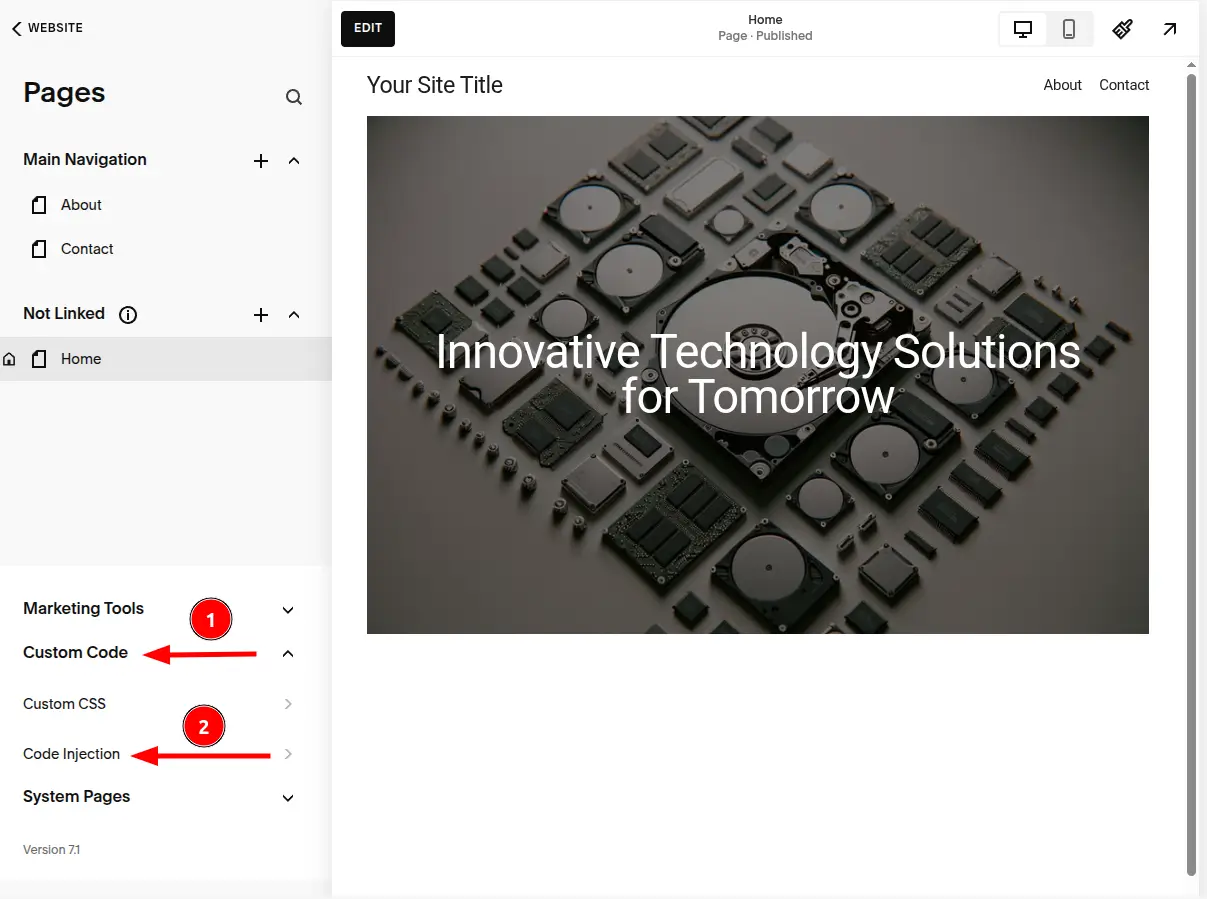
Paste your tracking code
In the Header section, paste your Skippership tracking code. Make sure to paste it exactly as copied from your Skippership dashboard:
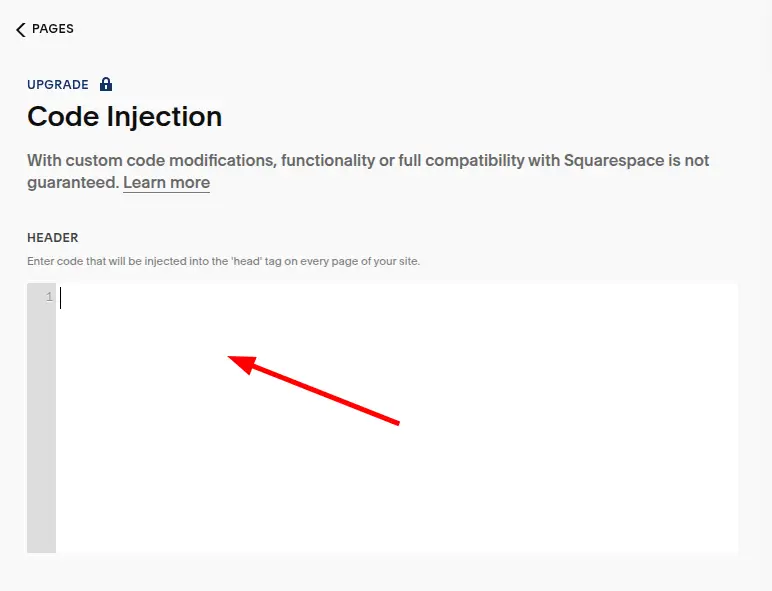
<!-- Skippership Tracking Script - Start -->
<script defer src="https://tracker.skippership.com/tracker/YOUR_TRACKER_ID"></script>
<!-- Skippership Tracking Script - End -->
Important: Make sure to replace YOUR_TRACKER_ID with your actual tracker ID from your Skippership dashboard.
Save your changes
After pasting your code, click Save to save your changes. Your tracking code is now live on your Squarespace website and will start collecting data immediately.
Note: You may see a message about custom code modifications and compatibility - this is normal and doesn't affect the Skippership tracking functionality.
Verify the installation
Go back to your Skippership Dashboard, open the Recordings section, and visit your Squarespace website.
If everything's set up correctly, you'll start seeing your first visitor sessions appear within a few minutes.
You can also check if the script is loading by opening your browser's developer tools (F12) and looking for the Skippership script in the Network tab.
You're done!
That's it! Skippership is now successfully installed on your Squarespace website.
You can start analyzing visitor behavior, track user interactions, and optimize your website experience with real session replay.
Pro tip: Consider setting up conversion tracking to see how visitors move through your website from landing pages to key actions.
Important Note About Data Privacy
Privacy and Security:
Skippership is designed with privacy in mind. We do not record sensitive information like passwords, credit card details, or personal data. All recordings are anonymized and used solely for website optimization purposes.